
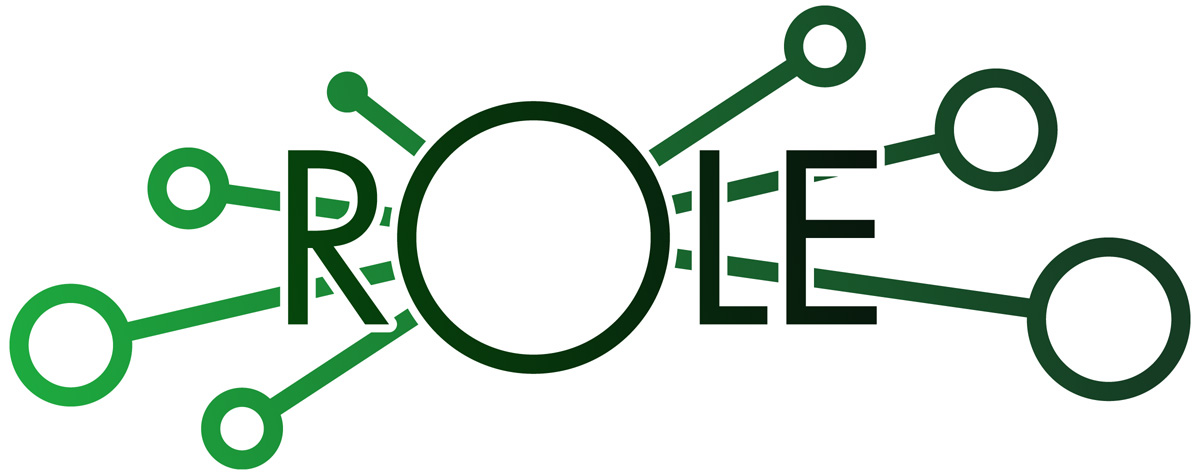
The Collaborative 3D Model Viewing is provided in widgets for the Responsive Open Learning Environments (ROLE). Here you can create a workspace, setup a learning environment and invite other people to join you. ROLE allows you to combine the Collaborative 3D Model Viewing with many other widgets for collaborative learning.
Setting up the environment for collaborative viewing is really easy. If you do it for the first time, you can follow these steps:
There is a database which already contains a list of models with some description and information. Most of these models are scanned from real object using the structured light scanning method. You can look through the database and investigate the models on this site by clicking the button below. If you want to view models in collaboration, you can find more information in the ROLE section.
It is also possible to upload your 3D model to the database, so you can view it in collaboration with others. You can add additional information and select a thumbnail afterwards. Models from 3D scans are usually very large. To use them on mobile devices and with a slow internet connection, please down-sample the model (e.g. with the free tool MeshLab).